Require
+ Hardware:
Computer can be PC or LAPTOP
IPhone device
Lighting cable
+ Software:
Install guide
I’ll do not go through the way how to install: ITunes, Chrome, Node Js because it’s very friendly and easy to install.
Let’s start to install Adapter flow step by step bellow
1) Install dependencies
Install ios-webkit-debug-proxy and libimobiledevice. On Windows you can use scoop:
scoop bucket add extras
scoop install ios-webkit-debug-proxy
npm install -g vs-libimobile
2) Install latest version of the adapter
npm install remotedebug-ios-webkit-adapter -g
3) Enable remote debugging in Safari (IPhone device)
In order for your iOS targets to show up, you need to enable remote debugging.
Open iOS Settings => Safari preferences => enable "Web Inspector"
4) Make your computer trust your iOS device.
Starting iTunes could prompt the "Trust this computer" dialog, click to trust
After when you see your iphone displayed on itunes like that
5) Run the adapter from your favorite command line
remotedebug_ios_webkit_adapter --port=9000
BTW: ios-webkit-debug-proxy will be run automatically for you, no need to start it separately.
The popup request for allow access just click on Allow Access
Adapter running
Open Chrome got to address: localhost:9000 it should be hello screen
6) Open your favorite tool
Open your favorite tool such as Chrome DevTools on chrome enter: chrome://inspect/#devices
Click to Configure enter: localhost:9000
Configuration (in case you want to change to another port)
Usage: remotedebug_ios_webkit_adapter --port [num]
Options:
-p, --port the adapter listerning post [default: 9000]
--version prints current version
Usage
On IPhone device open safari got to URL of Web apps you want to debug: For example I’ve just go to http://tinhtd.info
On Pc go to chrome://inspect/#devices it should be
Now click to Inspect you can see screen and debug area. You can start debug from here
Also can test some simple function in console ( to avoid deploy loop)
For example: you need develop some simple function but it only run on Q system, you don’t need to release D to Q you can test directly from Q system using console.
Ex: I’ve just want to show an Message alert for test.
I’ve just type to console: window.alert("Test debug on mobile TinhTD");
And message will show immediately on Iphone like this.
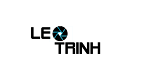


![[Excel] Hướng dẫn diệt Virus macro tự nhân bản files](https://blogger.googleusercontent.com/img/b/R29vZ2xl/AVvXsEjT1rmpnZOcKEwLJHevdkPehl-sRUcIkERBdErlxsldsMjzQurFbrMGNvOfwMT8SNqR9V1K_9N5L_B15c3Xx0AN0bC-Welh8-S3qBV8IhHROK1nCgzdlpiy7ulrcV6OV9GrdraNKi_kYGMm/s72-c/virus-excel-macro-kangatang.jpg)
Không có nhận xét nào:
Đăng nhận xét