Once you have created your SAPUI5 or FIORI app in Eclipse, the project can be uploaded into the SAPUI5 repository as a BSP application.
The ABAP report /UI5/UI5_REPOSITORY_LOAD can be used to upload the UI5 application.
Steps
- Execute the report /UI5/UI5_REPOSITORY_LOAD in se38.
- Enter the Z name for the SAPUI5 App.
- Choose Upload.

- Execute.
- A dialog box will appear prompting to enter the application source directory.
- Enter the Eclipse project source directory, WebContent, and click on OK.
- A summary of the objects to be uploaded is displayed.
 .
.
- Click on the green highlighted link.
- The files are now uploaded.
- The following is shown in the status bar.

- Check the BSP application zwalkthrough in se80.

- Fix the src location of the file sap-ui-core.js if needed to
/sap/public/bc/ui5_ui5/resources/sap-ui-core.js
- Also, check the service name zwalkthrough in SICF.

- Right-click on choose Test service.

- The application runs successfully in the browser.
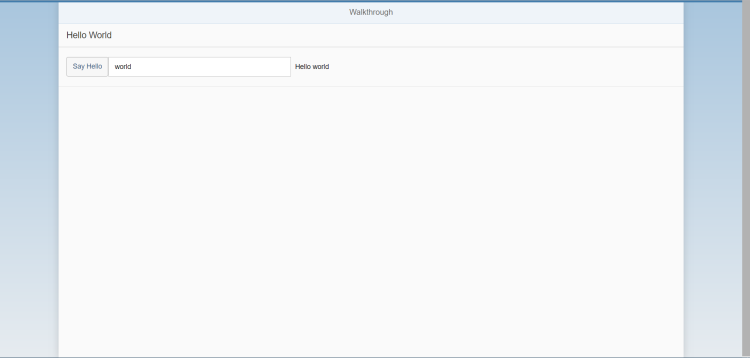
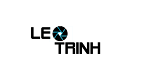


![[Excel] Hướng dẫn diệt Virus macro tự nhân bản files](https://blogger.googleusercontent.com/img/b/R29vZ2xl/AVvXsEjT1rmpnZOcKEwLJHevdkPehl-sRUcIkERBdErlxsldsMjzQurFbrMGNvOfwMT8SNqR9V1K_9N5L_B15c3Xx0AN0bC-Welh8-S3qBV8IhHROK1nCgzdlpiy7ulrcV6OV9GrdraNKi_kYGMm/s72-c/virus-excel-macro-kangatang.jpg)
Không có nhận xét nào:
Đăng nhận xét